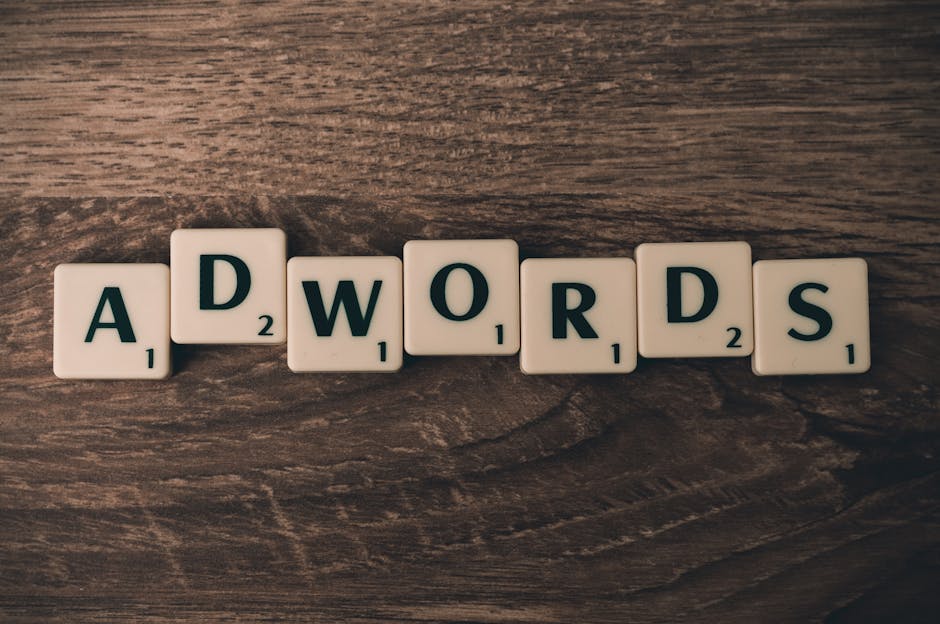Unlocking the Power of Google Ads Manager Account
If you're wondering how to create a Google Ads Manager account, you're in the right place. With a Google Ads Manager Account, you can manage multiple Google Ads accounts from a single dashboard, streamlining your workflow and providing greater control over your campaigns. Here’s a quick overview to get started immediately:
- Sign in to your Google Account: If you don’t have one, create it for free.
- Create a new Manager Account: Access the Google Ads home page and follow the prompts to set up a Manager Account.
- Link existing accounts: Use the "Link accounts" feature to connect your current Google Ads accounts to your Manager Account.
Why is this important?
Managing multiple accounts separately can be a hassle. A Google Ads Manager Account simplifies this by providing a unified platform for all your advertising efforts. This saves time and allows you to focus on optimizing your campaigns for better performance.
I'm Gary Gilkison, and with years of experience in digital marketing, I’ve seen how powerful it is to have efficient tools like the Google Ads Manager Account. My journey from IT enthusiast to digital marketing expert has taught me the importance of effective campaign management. This will save you time and elevate your advertising efforts.

Next, let's dive into what exactly a Google Ads Manager Account is and how it can benefit your business.
What is a Google Ads Manager Account?
A Google Ads Manager Account is a powerful tool for managing multiple Google Ads accounts from a single, centralized dashboard. This makes it ideal for businesses, agencies, and marketers who handle multiple clients or campaigns.
Definition and Purpose
A Google Ads Manager Account, formerly known as My Client Center (MCC), allows you to oversee multiple Google Ads accounts without the hassle of logging in and out of different accounts. It’s like having a central control room for all your advertising efforts.
Multi-Account Management
The primary advantage of a Manager Account is multi-account management. You can link multiple individual Google Ads accounts to your Manager Account. This means you can:
- Monitor performance: Track metrics like clicks, impressions, and conversions across all linked accounts.
- Streamline billing: Consolidate billing for all your accounts, making financial management much easier.
- Simplify reporting: Generate comprehensive reports that cover multiple accounts, helping you analyze performance more efficiently.
Central Dashboard
The Manager Account offers a central dashboard that provides a bird's-eye view of all your campaigns. This dashboard is your command center, where you can:
- Control settings: Adjust settings for all linked accounts from one place.
- Grant access: Easily share access with team members or clients, specifying different access levels like administrative or read-only.
- Optimize campaigns: Use advanced features like cross-account conversion tracking and custom audience creation to enhance your campaigns.
Real-World Example
Imagine you run a digital marketing agency with ten clients, each having their own Google Ads account. Without a Manager Account, you’d have to log in and out of each client’s account to manage their campaigns. With a Manager Account, you can access all ten accounts from one login, saving you countless hours.
Key Benefits
- Efficiency: Manage all your Google Ads accounts from one place.
- Control: Centralized settings and access management.
- Transparency: Full visibility into all your campaigns, ensuring compliance and performance optimization.
In summary, a Google Ads Manager Account is essential for anyone managing multiple Google Ads accounts. It simplifies your workflow, saves time, and provides greater control over your advertising campaigns.
Next, let's walk through how to create a Google Ads Manager Account step-by-step.
How to Create a Google Ads Manager Account
Step-by-Step Guide to Creating Your Account
Creating a Google Ads Manager Account is straightforward. Follow these steps:
- Sign in to your Google Account: If you don't have one, create it here.
- Visit the Manager Account page: Go to the Google Ads Manager Account page.
- Click "Create a manager account": This will start the setup process.
- Name your Manager Account: Choose a name that’s recognizable to your team or clients.
- Select how to use the account: If you manage accounts for other businesses, select "Manage other people's accounts".
- Choose your country: This is crucial for billing and reporting.
- Set your time zone: Pick the time zone where your business operates.
- Pick your currency: Select the currency used for your business transactions.
- Click "Submit": Finalize your setup.
That's it! Your Google Ads Manager Account is now ready to link other Google Ads accounts.
Choosing the Right Settings for Your Business
When setting up your account, it’s essential to choose the right settings for your business.
Time Zone Importance: The time zone you select is used for reporting and billing. Choose the time zone of your primary business location because you can’t change it later.
Currency Implications: The currency you choose will be used for billing. Pick the currency you use for your business transactions. Sub-accounts can have different currencies.
Manager vs. Sub-Accounts: A Manager Account is designed for managing multiple sub-accounts. You can’t create campaigns directly in the Manager Account, but you can oversee and manage campaigns in all linked sub-accounts. This setup gives you centralized control and easy access to all your accounts.
By following these steps and tips, you ensure your Google Ads Manager Account is set up correctly, providing a solid foundation for managing your advertising campaigns efficiently.
Next, we’ll explore how to efficiently manage multiple Google Ads accounts.
Managing Multiple Google Ads Accounts
How to Efficiently Manage Client Accounts
Managing multiple Google Ads accounts can be streamlined and efficient with the right techniques. Here’s how you can do it:
Linking Accounts
To link your Google Ads account to a Manager Account, follow these steps:
- Sign in to your Google Ads account.
- Click on the Tools icon (the wrench) in the top-right corner.
- Under the Setup column, select Access and security.
- Navigate to the Manager tab and click Link existing account.
- Enter the Customer ID number of the Manager Account and click Send Request.
Pro Tip: If you miss the email notification for a link request, you can still accept it directly from your Google Ads account by following the steps above.
Moving Accounts
After creating your Manager Account, you can move existing accounts into the new hierarchy:
- Click Select accounts.
- Select the accounts you want to move.
- Click Done.
Sub-Account Settings
Creating sub-accounts helps in organizing client accounts efficiently. Here’s how to do it:
- Sign in to your Google Ads Manager Account.
- Click the Accounts icon.
- Select Sub-account settings.
- Click the blue plus button and select Create new manager account.
- Enter the account details such as name, primary use, country, timezone, and currency.
- Click Save and continue.
Performance Monitoring
Monitoring performance across multiple accounts is crucial. Use the Manager Account’s dashboard to:
- Generate consolidated reports.
- Track key metrics like clicks, impressions, and conversions.
- Set up automated rules to manage routine tasks.
Linking Technique
Efficient linking of accounts ensures smooth management:
- Use the Link existing account option in the Manager tab.
- Enter the agency’s MCC account Customer ID to link accounts.
- Send the request and wait for approval.
Account Hierarchy
A clear hierarchy is essential for organized management:
- Top-Level Manager Account: Oversees all sub-manager and client accounts.
- Sub-Manager Accounts: Manage specific client groups.
- Client Accounts: Where campaigns are created and managed.
Client Management
Effective client management involves:
- Regular check-ins with clients to discuss performance.
- Using performance dashboards to monitor key metrics.
- Encouraging a feedback loop for continuous improvement.
Access Levels
Assign appropriate access levels based on roles:
- Administrative: Full control over the account.
- Standard: Limited control, suitable for day-to-day management.
- Read Only: View-only access for monitoring.
- Email Only: For notifications without direct access.
By following these steps and techniques, you can efficiently manage multiple Google Ads accounts, ensuring smooth operations and optimal performance.
Next, we’ll dive into advanced features of Google Ads Manager Accounts.
Advanced Features of Google Ads Manager Accounts
Utilizing Manager Account Tools for Enhanced Performance
When managing multiple Google Ads accounts, leveraging the advanced features of a Google Ads Manager Account can significantly enhance your advertising performance. Here's how:
Cross-Account Tracking
Cross-account tracking allows you to track conversions across multiple Google Ads accounts. This is especially useful if you're running campaigns for different clients or business units. By setting up cross-account conversion tracking, you can see how users interact with your ads across various accounts and optimize your strategy accordingly.
For example, if one of your campaigns generates a lot of traffic but low conversions, you can adjust your ad copy or landing page to improve performance.
Custom Audiences
Creating custom audiences is a powerful way to target specific groups of users. With a Google Ads Manager Account, you can create and manage these audiences across multiple accounts. This means you can target users who have visited your website, interacted with your ads, or shown interest in your products, all from a single dashboard.
Imagine you’re running a campaign for a new product launch. You can create a custom audience of users who have previously purchased similar products, increasing the likelihood of conversions.
Conversion Tracking
Conversion tracking is essential for measuring the success of your campaigns. Google Ads Manager Accounts allow you to set up and manage conversion tracking across all linked accounts. This helps you understand which ads are driving the most valuable actions, such as purchases or sign-ups.
By analyzing conversion data, you can allocate your budget more effectively and focus on the campaigns that deliver the best ROI.
Reporting Tools
The reporting tools available in Google Ads Manager Accounts provide detailed insights into your campaign performance. You can generate reports on key metrics such as clicks, impressions, conversions, and cost per click (CPC).
These reports can be customized to show data from multiple accounts, giving you a comprehensive view of your advertising efforts. For instance, an agency managing over 100 client accounts found that using consolidated reports saved them hours of manual work each week.
Cross-Account Conversion
Cross-account conversion tracking is another advanced feature that provides deeper insights into user behavior. This tool allows you to track conversions that occur across different accounts, giving you a holistic view of your marketing impact.
For example, a user might click on an ad from one account and later convert through another. Cross-account conversion tracking helps you attribute this conversion accurately, ensuring you get a true picture of your campaign's effectiveness.
Custom Audience Creation
Creating custom audiences is straightforward with a Google Ads Manager Account. You can define audiences based on various criteria, such as website visits, app usage, or customer data. This allows you to tailor your ads to specific segments, improving relevance and engagement.
For example, you can create a custom audience of users who abandoned their shopping carts and target them with retargeting ads to encourage them to complete their purchase.
Performance Analysis
Regular performance analysis is crucial for optimizing your campaigns. Google Ads Manager Accounts provide advanced analytics tools that help you monitor and analyze key performance metrics. By reviewing these metrics, you can identify trends, uncover opportunities, and make data-driven decisions to enhance your advertising strategy.
For instance, if you notice a particular ad group is underperforming, you can adjust your bids, ad copy, or targeting to improve results.
By utilizing these advanced features, you can maximize the efficiency and effectiveness of your Google Ads campaigns, driving better results for your business.
Next, we’ll dive into frequently asked questions about Google Ads Manager Accounts.
Frequently Asked Questions about Google Ads Manager Accounts
How do I get a Google Ad Manager account?
Getting a Google Ads Manager Account is straightforward. Follow these steps:
- Sign in to your Google Account: If you don’t have one, create it here.
- Visit the Google Ads Manager Account page: Go to Google Ads Manager.
- Create a new Manager Account: Click on "Create a Manager Account" and follow the prompts.
- Name your Manager Account: Choose a name that represents your business or the accounts you’ll manage.
- Select your usage choice: Indicate whether you’re using it for your own business or managing accounts for others.
- Choose your country: This will determine your billing and currency options.
- Set your time zone: This is crucial for accurate reporting.
- Pick your currency: Choose the currency you’ll use for billing.
- Submit: Complete the setup by clicking "Submit."
Is Google Ads Manager account free?
Yes, creating a Google Ads Manager Account is free. However, you will incur costs based on the ads you run and the budgets you set for your campaigns. The Manager Account itself doesn’t charge any fees for management or reporting features.
How do I create a Google ad account?
To create a Google ad account under your Manager Account, follow these steps:
- Sign in to your Manager Account: Go to your Google Ads Manager dashboard.
- Click on the "Accounts" tab: This is usually found in the top navigation bar.
- Select "Create Account": Choose whether you want to create a new Google Ads account or link an existing one.
- Fill in the details: Provide the necessary information like account name, time zone, and currency.
- Submit: Click "Create" to finalize the setup.
By following these steps, you can efficiently manage multiple Google Ads accounts from a single dashboard, saving you time and enhancing your workflow.
Next, we’ll address some of the advanced features of Google Ads Manager Accounts.
Conclusion
Creating a Google Ads Manager Account offers numerous benefits, especially for those managing multiple ad campaigns. It provides a centralized dashboard, making it easier to switch between accounts without the hassle of logging in and out. This saves time and enhances your advertising workflow, allowing you to focus more on strategy and less on administrative tasks.
One of the key advantages of a Manager Account is the ability to link multiple Google Ads accounts. This is particularly useful for agencies or businesses with several products or services. You can monitor performance, adjust budgets, and optimize campaigns all from one place.
At Riverbase Cloud, we specialize in helping businesses get the most out of their Google Ads campaigns. Our SEO and advertising services are designed to maximize your return on investment and ensure your ads reach the right audience. We offer a guarantee of improved performance and efficiency, backed by our years of experience and proven track record.
Investing in a Google Ads Manager Account is not just about convenience; it’s about optimizing your ad spend and achieving better results. With advanced features like cross-account conversion tracking and custom audience creation, you can fine-tune your campaigns to meet specific goals.
Ready to take your Google Ads management to the next level? Contact us at Riverbase Cloud to discuss how our expert team can help you achieve your advertising goals. Let’s create a campaign that not only meets but exceeds your expectations.
Get Started with Riverbase Cloud Today!