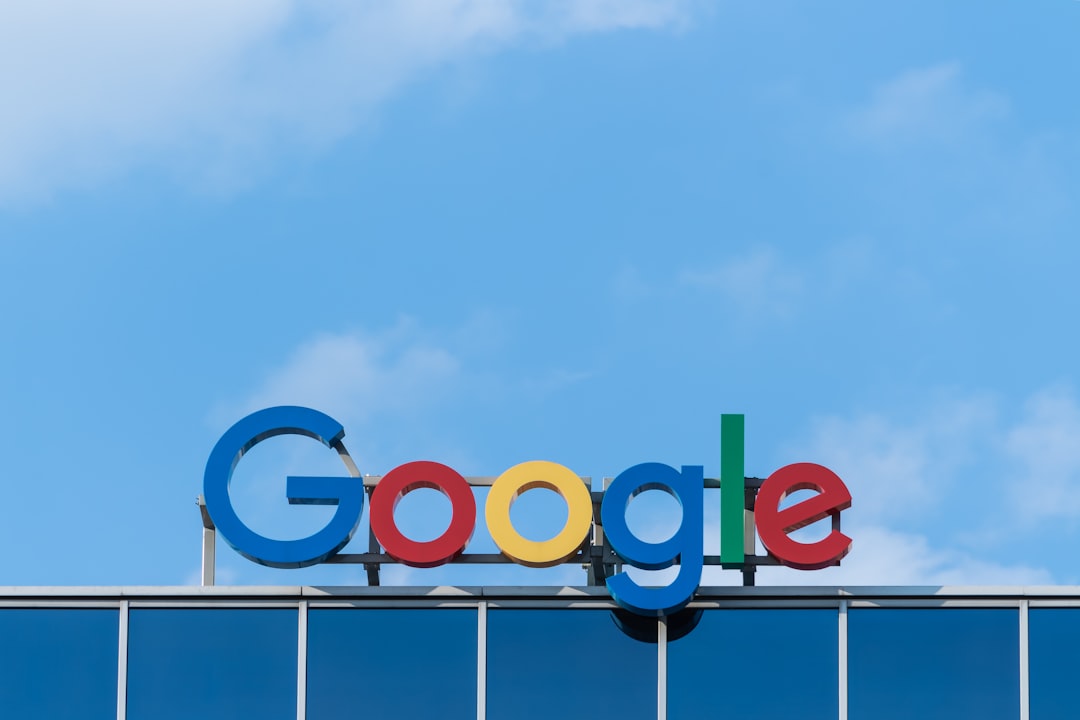Why a Google Ads Manager Account is Essential for Your Business
Setting up a Google Ads Manager Account can be a game-changer for businesses managing multiple ad campaigns. It simplifies your advertising workflow, improves control over different accounts, and provides robust reporting tools. Here’s a quick guide if you’re in a hurry:
Steps to Set Up a Google Ads Manager Account: 1. Sign in to your Google Account. 2. Go to the Google Ads Manager Account creation page. 3. Enter your Manager Account details: name, country, time zone, and currency. 4. Submit and get started.
A Google Ads Manager Account is a powerful tool that offers several benefits. It allows you to manage multiple Google Ads accounts from a single dashboard, saving you time and effort. You also gain more control over your advertising campaigns and access advanced tools for performance tracking and analysis.
For local service business owners, this can be crucial. The online visibility and growth that a Google Ads Manager Account provides help attract ideal clients and improve Google rankings.
My name is Gary Gilkison. With experience in both IT and business management, I've helped numerous startups and enterprises set up and optimize their Google Ads Manager Accounts. I’ll guide you through the process, ensuring you make the most of this powerful tool.

Now, let's dive deeper into the fundamentals of a Google Ads Manager Account.
Understanding the Basics of a Google Ads Manager Account
A Google Ads Manager Account is a powerful tool designed to help businesses and agencies manage multiple Google Ads accounts from a single, centralized dashboard. This setup is particularly useful for those who handle multiple clients or campaigns, as it simplifies the process and saves valuable time.
Definitions
A Google Ads Manager Account (formerly known as My Client Center or MCC) is essentially a master account that allows you to oversee and manage multiple individual Google Ads accounts. Think of it as a central control room for all your advertising efforts.
Differences Between Manager Accounts and Individual Accounts
The primary difference between a Manager Account and an individual Google Ads account lies in the scope and functionality each offers.
Individual Google Ads Accounts
- Single Account Management: Each individual account is designed to manage a single set of campaigns.
- Limited Access Control: You can grant access to others, but it’s on a per-account basis.
- Basic Reporting Tools: While you can track performance, it’s limited to that specific account.
Manager Accounts
- Multi-Account Management: You can manage multiple Google Ads accounts from one dashboard.
- Centralized Access Control: Grant access to different users for multiple accounts without logging in and out.
- Advanced Reporting Tools: Access detailed reports that cover metrics like clicks, impressions, conversions, and CPC across all linked accounts.
- Streamlined Billing: Consolidate billing for all your accounts, making financial management much easier.
Why Choose a Manager Account?
Efficiency: Save time by managing all your accounts from one place. No more logging in and out. Control: Monitor and manage all your campaigns from a single dashboard. Transparency: Full transparency and control over your campaigns, ensuring compliance and optimal performance.
Real-Life Example
Consider a digital marketing agency managing ads for multiple clients. Instead of juggling multiple logins, they use a Google Ads Manager Account. This allows them to:
- Monitor Performance: Track metrics like clicks and conversions across all client accounts from one place.
- Simplify Reporting: Generate comprehensive reports to provide clients with detailed performance insights.
- Streamline Billing: Consolidate billing, making it easier to manage finances and allocate budgets.
"Using a Manager Account has transformed our workflow. We can now manage multiple client campaigns efficiently, ensuring we deliver optimal results." - Gary Gilkison, Digital Marketing Expert
Conclusion
A Google Ads Manager Account is an essential tool for anyone managing multiple Google Ads accounts. It offers a range of advanced features and tools that are not available in individual accounts, making it a must-have for businesses, agencies, and marketers.
Next, let's dive into how to set up your Google Ads Manager Account and get started with managing multiple accounts efficiently.
How to Set Up a Google Ads Manager Account
Setting up a Google Ads Manager Account is straightforward and can be done in just a few steps. This guide will walk you through the process.
Step-by-Step Guide to Creating Your Manager Account
-
Sign in to your Google Account: If you don’t have a Google Account, you can create one here. Once you have your Google Account, sign in.
-
Visit the Manager Account page: Go to the Google Ads Manager Account page.
-
Click "Create a manager account": This will initiate the setup process.
-
Name your Manager Account: Choose a name that is easily recognizable to your team or clients.
-
Select how to use the account: If you manage accounts for other businesses, select "Manage other people's accounts".
-
Choose your country: This is crucial for billing and reporting. Make sure to select the country where your business operates.
-
Set your time zone: Pick the time zone where your business operates. This is important for accurate reporting and billing.
-
Pick your currency: Select the currency used for your business transactions. Sub-accounts can have different currencies.
-
Click "Submit": Finalize your setup.

Choosing the Right Settings for Your Account
When setting up your account, it’s essential to choose the right settings to ensure smooth operation.
Time Zone Importance: - The time zone you select is used for reporting and billing. - Choose the time zone of your primary business location because you can’t change it later.
Currency Implications: - The currency you choose will be used for billing. - Pick the currency you use for your business transactions. Sub-accounts can have different currencies.
Manager vs. Sub-Accounts: - A Manager Account is designed for managing multiple sub-accounts. - You can’t create campaigns directly in the Manager Account, but you can oversee and manage campaigns in all linked sub-accounts. - This setup gives you centralized control and easy access to all your accounts.
By following these steps and tips, you ensure your Google Ads Manager Account is set up correctly, providing a solid foundation for managing your advertising campaigns efficiently.
Next, we’ll explore how to efficiently manage multiple Google Ads accounts.
Linking and Managing Sub-Accounts
How to Efficiently Manage Multiple Client Accounts
Managing multiple client accounts becomes a breeze with a Google Ads Manager Account. Here's how you can efficiently link and manage sub-accounts:
Link Existing Accounts
- Send an Account Linking Request:
- Click the + button to add a new account.
- Select Link Existing Accounts.
- Enter the email address associated with the account you want to link.
-
Click Send Request to send an email invitation to the account owner.
-
Accepting a Linking Request:
- The account owner will receive an email.
- They need to accept the request, allowing you to manage their account.
Manage Multiple Accounts
- Switching Between Accounts:
- Easily switch between accounts within your Manager Account dashboard.
-
No need to log in and out of multiple accounts.
-
Monitoring Account Performance:
- Use the dashboard to track clicks, impressions, and conversions.
- Generate detailed reports and charts to understand campaign performance.
Dashboard Features
- Track Account Performance:
- Monitor all campaigns in one place.
-
View key metrics like clicks, impressions, and conversions.
-
Access Billing and Payment Information:
- Manage billing for each account.
- View invoices, payment history, and make payments.
Efficiently Manage Billing
- Centralized Billing:
- Access all financial details from one dashboard.
-
Manage invoices and payments for multiple accounts easily.
-
Setting Up Billing:
- Enter billing details for each account.
- Choose between manual and automatic payments.
By following these steps, you can efficiently manage multiple Google Ads accounts, ensuring smooth operations and optimal performance.
Next, we’ll dive into advanced features of Google Ads Manager Accounts.
Advanced Features of Google Ads Manager Accounts
Utilizing Manager Account Tools for Improved Campaign Performance
When managing multiple Google Ads accounts, using advanced features can significantly improve your campaign performance. Here’s how:
Cross-Account Tracking
Cross-account tracking lets you track conversions across multiple Google Ads accounts. This is crucial if you manage campaigns for different clients or business units. By setting up cross-account conversion tracking, you can see how users interact with your ads across various accounts and optimize your strategy accordingly.
For example, if one of your campaigns generates a lot of traffic but low conversions, you can adjust your ad copy or landing page to improve performance.
Custom Audiences
Creating custom audiences is a powerful way to target specific groups of users. With a Google Ads Manager Account, you can create and manage these audiences across multiple accounts. This means you can target users who have visited your website, interacted with your ads, or shown interest in your products, all from a single dashboard.
Imagine you’re running a campaign for a new product launch. You can create a custom audience of users who have previously purchased similar products, increasing the likelihood of conversions.
Reporting Tools
The reporting tools available in Google Ads Manager Accounts provide detailed insights into your campaign performance. You can generate reports on key metrics such as clicks, impressions, conversions, and cost per click (CPC). These reports can be customized to show data from multiple accounts, giving you a comprehensive view of your advertising efforts.
For instance, an agency managing over 100 client accounts found that using consolidated reports saved them hours of manual work each week.
Cross-Account Conversion Tracking
Cross-account conversion tracking provides deeper insights into user behavior. This tool allows you to track conversions that occur across different accounts, giving you a holistic view of your marketing impact.
For example, a user might click on an ad from one account and later convert through another. Cross-account conversion tracking helps you attribute this conversion accurately, ensuring you get a true picture of your campaign's effectiveness.
Custom Audience Creation
Creating custom audiences is straightforward with a Google Ads Manager Account. You can define audiences based on various criteria, such as website visits, app usage, or customer data. This allows you to tailor your ads to specific segments, improving relevance and engagement.
For example, you can create a custom audience of users who abandoned their shopping carts and target them with retargeting ads to encourage them to complete their purchase.
By leveraging these advanced tools, you can improve your campaign performance and get the most out of your Google Ads Manager Account. Next, we’ll explore the tools and technologies that can help you manage your Google Ad campaigns more effectively.
Frequently Asked Questions about Google Ads Manager Accounts
How do I manage billing in a Manager Account?
Managing billing in a Google Ads Manager Account is straightforward. Here’s how you can do it:
- Steer to the Billing Section: Sign in to your Manager Account and go to the "Billing" tab. This is usually found in the top navigation bar.
- Select the Account: Choose the specific sub-account you want to manage. Each account has its own billing profile.
- Update Payment Methods: You can add or update credit card information, set up direct debit, or choose other payment methods.
- View Transaction History: Check all the transactions, invoices, and billing statements for each sub-account.
Pro Tip: Always keep your payment methods up to date to avoid any interruptions in your ad campaigns.
Can I convert an existing Google Ads account into a Manager Account?
No, you cannot convert an existing individual Google Ads account directly into a Manager Account. A Manager Account is a distinct type of account designed for multi-account management.
However, you can link your existing Google Ads account to a new Manager Account. Here’s how:
- Create a New Manager Account: Go to the Google Ads Manager Account page and set up a new Manager Account.
- Link Existing Accounts: From your Manager Account dashboard, click on the "Accounts" icon. Select "Link existing account" and enter the Customer ID of the account you want to link.
- Send Request: Submit the request. The owner of the individual account will need to accept the invitation.
What are the benefits of using a Google Ads Manager Account?
Using a Google Ads Manager Account offers several advantages:
- Efficiency: Manage multiple accounts from one place without logging in and out.
- Control: Access an administrative dashboard to monitor and control all your accounts.
- Transparency: Ensure full transparency and compliance in managing your campaigns.
- Advanced Tools: Use features like cross-account conversion tracking and custom audiences to optimize performance.
Case Study: An agency managing over 100 client accounts found that using a Google Ads Manager Account streamlined their workflow significantly. They could manage campaigns, update billing information, and monitor performance all from a single dashboard, saving both time and effort. Source
By understanding these FAQs, you can better manage your Google Ads accounts and make the most of the features available in a Manager Account.
Next, we’ll dive into the conclusion, summarizing the key points and emphasizing the benefits of efficient account management.
Conclusion
Using a Google Ads Manager Account offers numerous benefits that can transform the way you manage your advertising campaigns. Let's summarize the key advantages and how Riverbase Cloud can help you get the most out of your Google Ads strategy.
Benefits of Google Ads Manager Account
Efficiency: Managing multiple accounts from a single dashboard saves time and reduces the hassle of logging in and out of individual accounts. This centralized approach streamlines your workflow, making it easier to oversee all your campaigns.
Control: The Manager Account provides an administrative dashboard that allows you to control and monitor all your accounts. You can easily share access with team members or clients, making collaboration seamless.
Transparency: Full transparency is crucial for compliance and performance monitoring. The Manager Account ensures you have a clear view of each campaign's performance metrics, such as clicks, impressions, and conversions.
Advanced Features: Manager Accounts come with advanced tools like cross-account conversion tracking, custom audiences, and detailed performance reports. These features enable you to optimize your campaigns effectively.
Time-Saving
A Google Ads Manager Account consolidates all your advertising efforts into one platform. This not only saves time but also allows you to focus on strategy rather than administrative tasks. For instance, an agency managing over 100 client accounts found that using a Manager Account significantly streamlined their workflow, allowing them to manage campaigns and update billing information from a single dashboard. This saved both time and effort, enabling them to focus on delivering better results for their clients.
Riverbase Cloud: Your Partner in Success
At Riverbase Cloud, we specialize in helping businesses optimize their Google Ads campaigns. Our Precision Ads service is designed to take the complexity out of Google Ads management. We offer a comprehensive suite of services, including:
- Customized PPC Plans: Custom to fit your budget and goals.
- Comprehensive Services: From keyword research to ad optimization.
- Client Success: Proven track record of saving clients significant amounts in ad spend.
Guarantee
We guarantee that our services will help you achieve better advertising results. Our team of experts is dedicated to providing you with the tools and strategies you need to succeed. With Riverbase Cloud, you can be confident that your Google Ads campaigns are in good hands.
Ready to lift your Google Ads strategy? Contact us at Riverbase Cloud to discuss how we can help you achieve your advertising goals.
By choosing a Google Ads Manager Account and partnering with Riverbase Cloud, you'll save time, improve efficiency, and gain greater control over your advertising campaigns. Take the next step towards optimized ad management today.